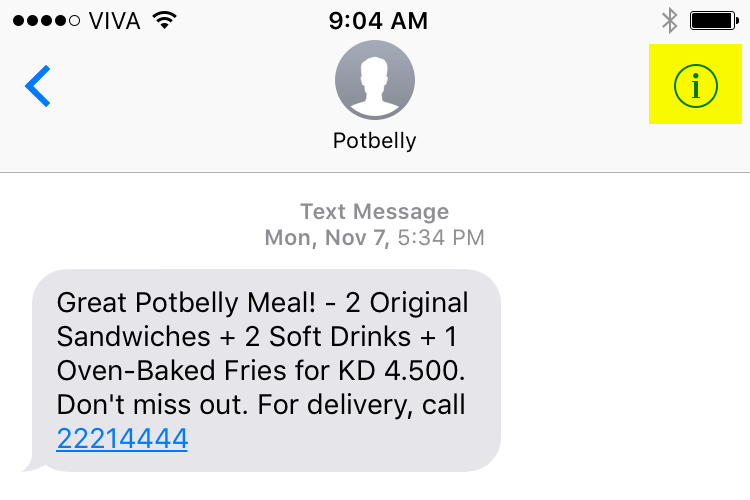
Previously on my iPhone, whenever I got a spam message, blocking it was fairly simple, you clicked on the sender on the top and then a “Block this Caller” option appeared and I’d click it. But, with the new iOS, things are a bit more complicated and the “Block this Caller” option is now hidden in a different menu without an obvious way of getting there. It actually took me a bit of googling to figure out how to block callers in iOS10 so I figured I’d share it on the blog since spam messages are pretty common in Kuwait.
Step 1
Instead of clicking on the sender like you previously would do, you now need to click the little “i” on the top right of your phone (photo on top)
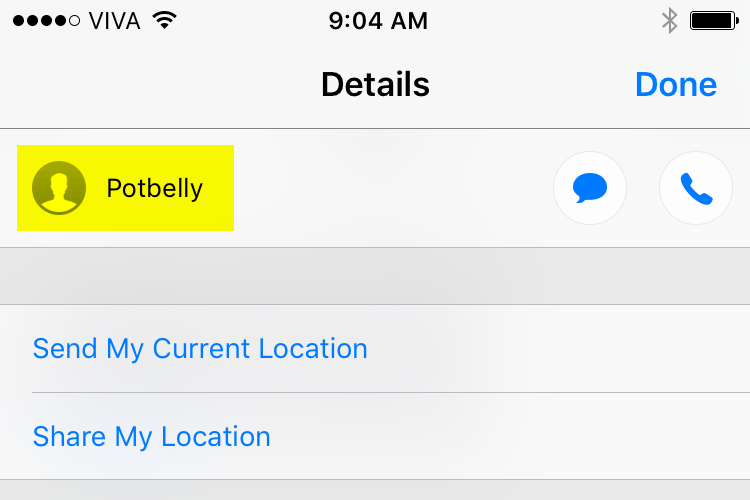
Step 2
In this second menu, you need to click on the senders name
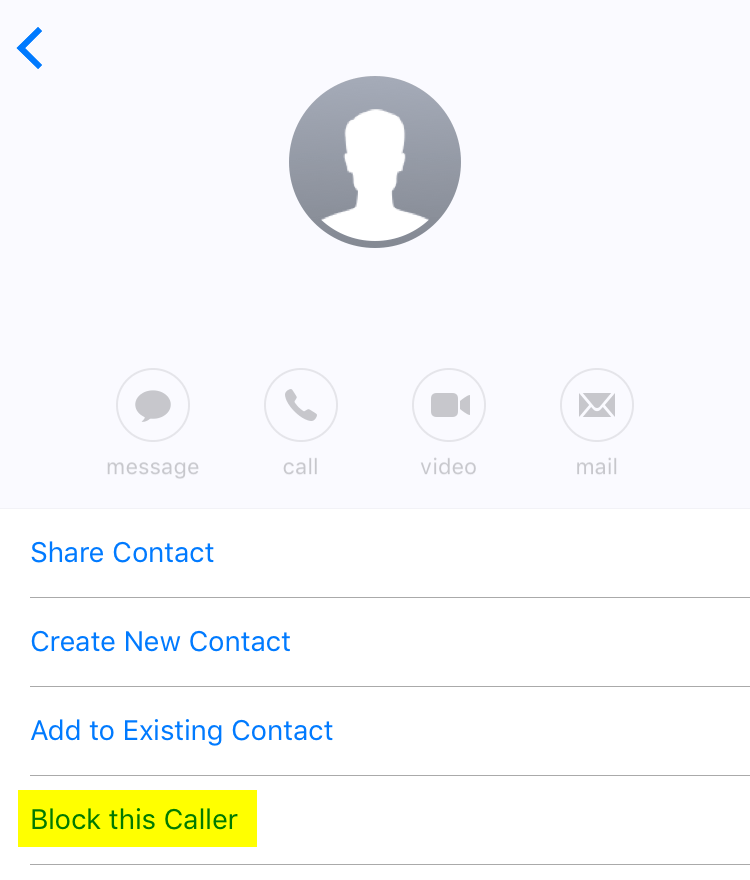
Step 3
Once you’re at the last menu you’ll now notice the “Block this Caller” option is available again at the bottom of the screen.

15 replies on “How to Block Spam Messages in iOS 10”
wow Potbelly , this offer is good
You’re a lifesaver. I’m new to iOS so until i read this, i have only been muting the spam messages. Cheers Mark!
It’s gotten bad again recently, recently even with that “ads off” option I’ve been getting a ton. I don’t know why they bother since I am way more likely to not visit a store that bombards me with ads
If you’re with Zain you could just send “Ad off” to 99999
This will block all ads
I’m learning so much today
This stopped working for me recently :/
Sends “Ad off” to 99999, gets even more ads and gets charged 500 fills per ad. #beenthere #badluckbrian
I’ve been using this method even on iOS9 and still I get ads!
I never get ads because I never ever ever give my number to any store. If they insist I give them a wrong number.
Ha! Thought I was the only one.
Please help with android also….the same issue is there with android too. If the message is from a number like (9567) it can be blocked easily, but if the message is displayed by name (eg: kuwaitnews) it doesnt have an option to block..please help
get an iphone?
Also less explosive….
i love Ads
Said no one ever.